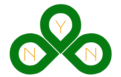Create Your Prompt
Gemini Output
Prompt Genius: The Ultimate AI Prompt Generator & Optimizer
What is Prompt Genius?
Prompt Genius is a comprehensive web-based application designed to help users create, optimize, and execute AI prompts with maximum effectiveness. Whether you’re a content creator, developer, marketer, educator, or business professional, Prompt Genius streamlines the process of generating high-quality AI interactions.
The platform combines intelligent prompt optimization, pre-built templates, and real-time AI processing to deliver professional-grade results across various use cases. With its intuitive interface and powerful features, Prompt Genius transforms the way users interact with AI technology.
[Read Also: How to Write Perfect Prompt For ChatGPT?]
Why Use Prompt Genius?
- Save Time: Pre-built templates and optimization suggestions accelerate prompt creation
- Improve Results: Smart optimization ensures your prompts are clear, specific, and effective
- Professional Output: Generate publication-ready content for any industry or use case
- User-Friendly: No technical expertise required – designed for all skill levels
- Comprehensive: Covers everything from content writing to code debugging
Key Features
Smart Prompt Optimization
- Real-time analysis of prompt quality
- Intelligent suggestions for improvement
- Automatic enhancement recommendations
- Context-aware optimization tips
20+ Professional Templates
- Content Creation: Blog posts, articles, social media content
- Business: Email marketing, product descriptions, business plans
- Technical: Code debugging, documentation, technical writing
- Educational: Lesson plans, study guides, explanations
- Creative: Story writing, creative content, presentations
Instant AI Processing
- Real-time AI response generation
- Multiple output formats (raw and formatted)
- Regeneration capabilities
- Professional formatting options
Smart History Management
- Automatic prompt history tracking
- Quick access to recent prompts
- Organized timeline view
- Search and filter capabilities
Advanced Tools
- One-click copy functionality
- Download responses as text files
- Format toggle for different viewing options
- Keyboard shortcuts for power users
Uses and Applications
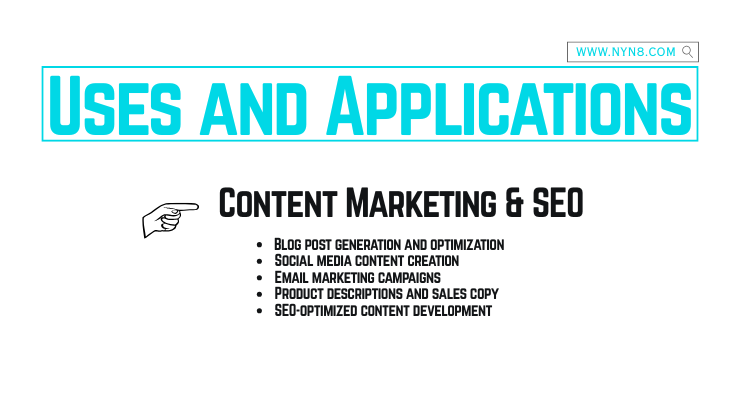
Content Marketing & SEO
- Blog post generation and optimization
- Social media content creation
- Email marketing campaigns
- Product descriptions and sales copy
- SEO-optimized content development
Business & Professional
- Business plan development
- Professional email templates
- Presentation outlines and content
- Customer support responses
- Legal document analysis and explanation
Education & Training
- Lesson plan creation
- Educational content development
- Study guides and summaries
- Interview preparation materials
- Training documentation
Technical & Development
- Code debugging and optimization
- Technical documentation
- API documentation
- Software requirement specifications
- Troubleshooting guides
Creative & Personal
- Creative writing and storytelling
- Resume and cover letter optimization
- Personal project planning
- Creative content for social media
- Brainstorming and ideation
How to Use Prompt Genius : Step-by-Step Guide
Step 1: Access the Application
- Open Prompt Genius in your web browser
- Familiarize yourself with the clean, intuitive interface
- Notice the main sections: prompt input area, output display, and sidebar tools
Step 2: Choose Your Approach
Option A: Start with a Template
- Click the “Templates” button in the header
- Browse through categorized templates
- Click on any template that matches your needs
- The template will automatically load into the prompt input area
- Customize the placeholder text with your specific requirements
Option B: Create from Scratch
- Select your prompt type from the dropdown menu
- The placeholder text will update to guide you
- Start typing your prompt in the large text area
- Watch as optimization suggestions appear in real-time
Step 3: Optimize Your Prompt
- Review the “Optimization Tips” in the sidebar
- Click on any suggestion to automatically apply improvements
- Use the “Optimize” button for AI-powered enhancement
- Refine your prompt based on the recommendations
Step 4: Generate AI Response
- Click the “Run with AI” button
- Watch the loading animation as your response is generated
- Review the formatted output in the results section
- Use the format toggle to switch between raw and formatted views
Step 5: Work with Results
- Copy: Use the copy button to save the output to your clipboard
- Download: Save the response as a text file for future reference
- Regenerate: Click regenerate for alternative versions
- History: Access your previous prompts from the sidebar
Step 6: Save and Organize
- Your prompts are automatically saved to history
- Access recent prompts from the sidebar
- Clear history when needed for privacy
Frequently Asked Questions (FAQ)
General Usage
Q: Do I need any technical knowledge to use Prompt Genius? A: No! Prompt Genius is designed for users of all skill levels. The intuitive interface and helpful suggestions guide you through the process, whether you’re a beginner or an advanced user.
Q: How many prompts can I create? A: There are no limits on the number of prompts you can create. The application stores your last 10 prompts in history for easy access, but you can create unlimited new prompts.
Q: Can I use Prompt Genius on mobile devices? A: Yes! Prompt Genius features a mobile-first responsive design that works perfectly on smartphones, tablets, and desktop computers.
Features & Functionality
Q: What’s the difference between raw and formatted output? A: Raw format shows the AI response exactly as generated, while formatted view enhances the display with proper typography, headings, bullet points, and visual structure for better readability.
Q: How do the optimization suggestions work? A: The system analyzes your prompt in real-time and identifies missing elements like target audience, tone, format specifications, or context that could improve the AI response quality.
Q: Can I edit templates after loading them? A: Absolutely! Templates are starting points that you can fully customize. Edit any part of the loaded template to match your specific needs.
Q: What happens to my prompt history? A: Your prompts are saved locally in your browser for privacy and quick access. You can clear the history at any time, and it doesn’t leave your device unless you choose to share it.
Output & Results
Q: Why would I want to download the response? A: Downloading creates a permanent copy of your AI-generated content that you can use in other applications, share with colleagues, or keep for future reference.
Q: Can I regenerate responses if I don’t like the first result? A: Yes! Use the “Regenerate” button to create alternative versions of the response using the same prompt.
Q: How do I copy the results to use elsewhere? A: Use the “Copy Output” button to copy the entire response to your clipboard, then paste it into any other application.
Technical & Troubleshooting
Q: Do I need an internet connection? A: Yes, an internet connection is required to generate AI responses. However, you can still browse templates, use the interface, and work with previously generated content offline.
Q: Is my data private and secure? A: Yes! Your prompts and responses are processed securely, and your prompt history is stored locally in your browser for privacy.
Q: What browsers are supported? A: Prompt Genius works with all modern browsers including Chrome, Firefox, Safari, and Edge. For the best experience, use an updated version of your preferred browser.
Q: Can I use keyboard shortcuts? A: Yes! Power users can use:
- Ctrl/Cmd + Enter: Run prompt
- Ctrl/Cmd + N: New prompt
- Ctrl/Cmd + T: Open templates
Best Practices
Q: How can I write better prompts? A: Follow these tips:
- Be specific about what you want
- Include context and background information
- Specify your target audience
- Define the tone and style you prefer
- Mention the desired format or structure
- Include examples when helpful
Q: What makes a prompt “optimized”? A: An optimized prompt includes:
- Clear, specific instructions
- Target audience definition
- Tone and style specifications
- Format or structure requirements
- Appropriate length guidelines
- Relevant context and examples
Q: How do I choose the right template? A: Consider your:
- Goal: What type of content do you need?
- Audience: Who will consume this content?
- Format: How should the output be structured?
- Industry: Is there a template specific to your field?
Getting Started
Q: What’s the best way to learn Prompt Genius? A: Start with these steps:
- Try a few templates to understand the format
- Create a simple prompt from scratch
- Experiment with optimization suggestions
- Test different prompt types
- Explore the history and formatting features
Q: Can I share my prompts with others? A: While there’s no built-in sharing feature, you can easily copy your prompts and share them manually. You can also download results and share the generated content.
Q: Is there a limit to prompt length? A: No, you can create prompts of any length. However, very long prompts may take longer to process, and extremely lengthy inputs might be truncated by the AI service.
Prompt Genius empowers users to harness the full potential of AI through intelligent prompt engineering and optimization. Start creating better prompts today and unlock new possibilities for your content, business, and creative projects.